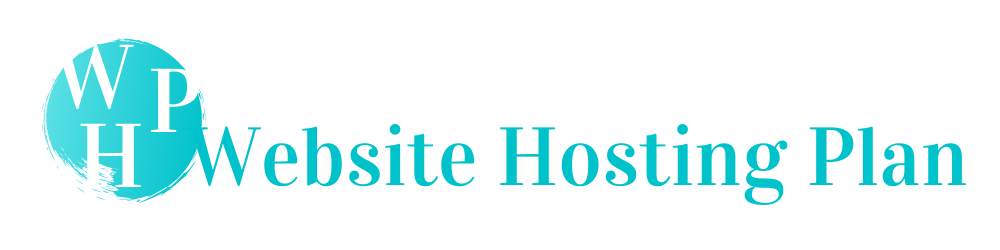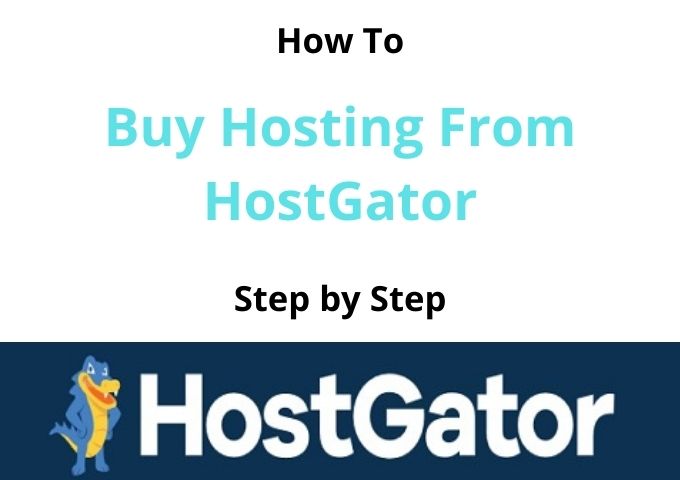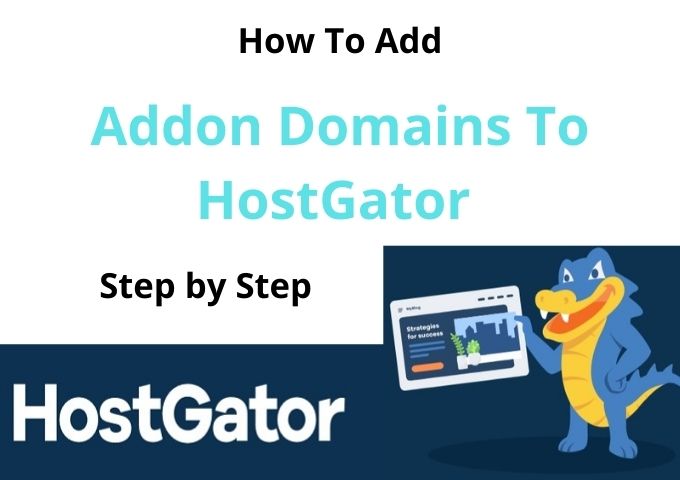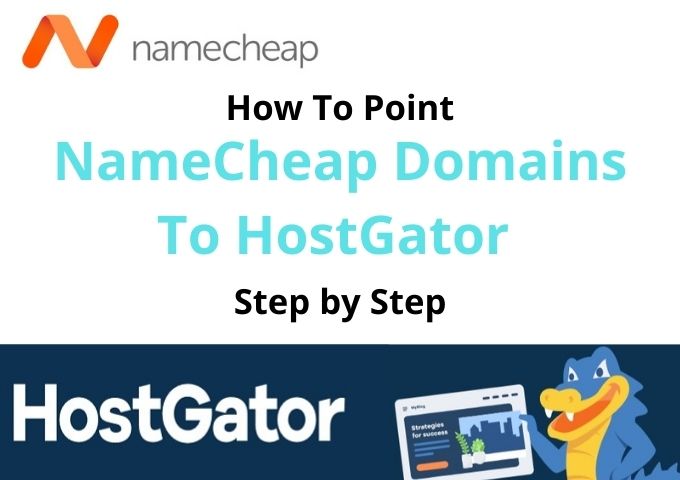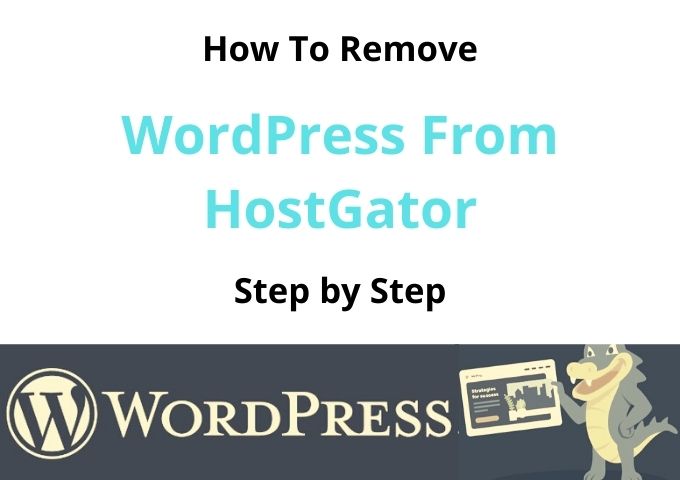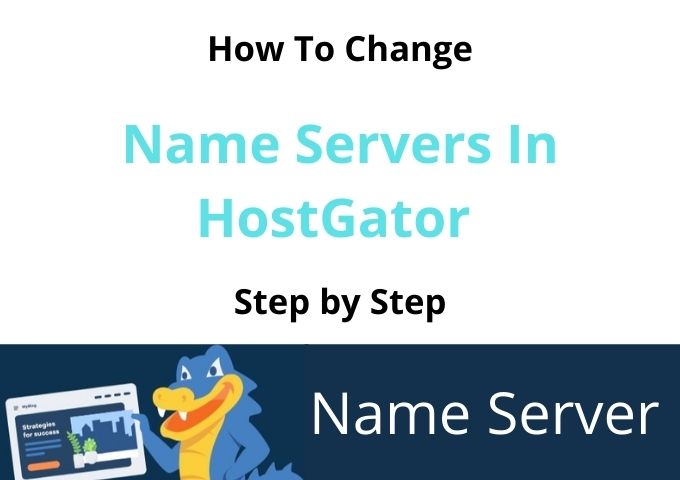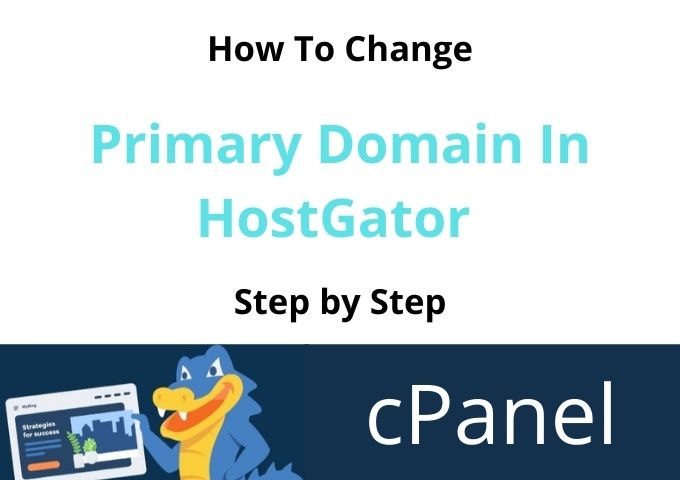How To Install WordPress On HostGator
This is the best step by step to Install WordPress easily on your HostGator with just a few clicks.
Now let’s get started Installing WordPress on HostGator. Please follow my guidelines with images. First, you need to log in to Your HostGator hosting account cPanel to install WordPress.
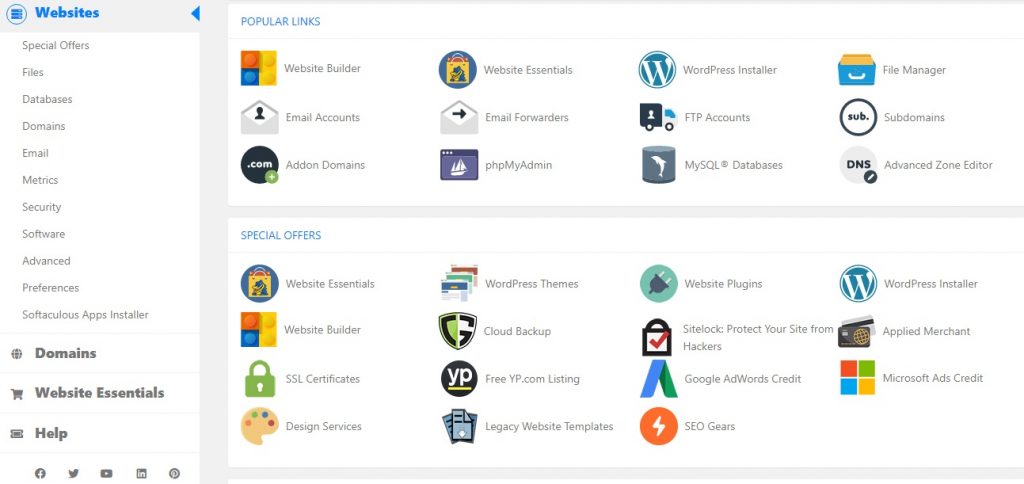
In this step, you need to find the section of Software as the below image. You can find the QuickInstall WordPress software on your HostGator cPanel dashboard.
Click on QuickInstall to proceed with Installing WordPress.
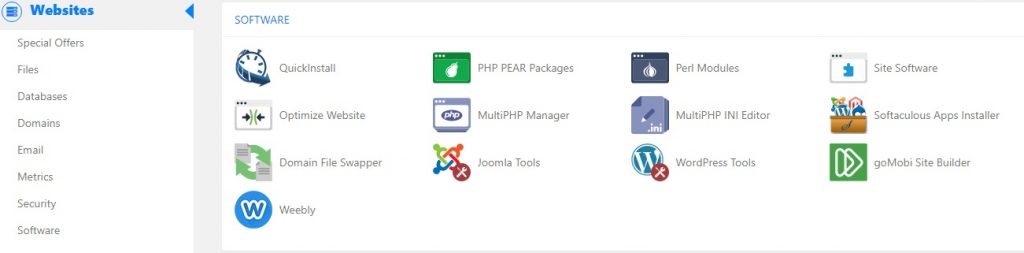
You can see the image below. I have click on select your domain. This is the same step when installing the Primary domain or Add On domain to WordPress through HostGator.
Leave the directory field blank. Click the NEXT button to continue installing WordPress on HostGator.
You can see the current version of WordPress that you are going to installing to your domain.
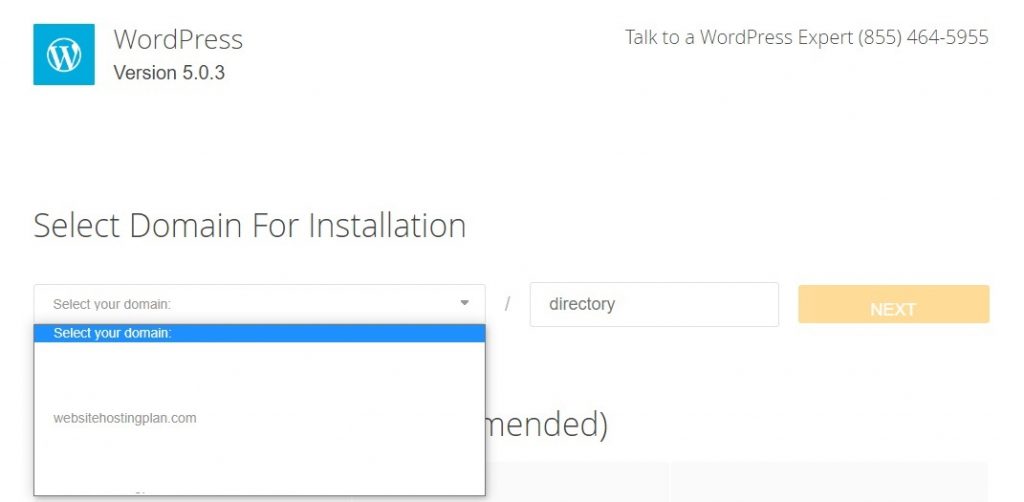
In this section, you have to enter the name of your Blog Title, Admin User Name, Your First Name, and Last Name, as well as the Email address of the Admin.
Ensure you have selected automatically create a new database for this installation and agreed terms of services agreement.
Click on Orange Install Button to continue with Installing WordPress on HostGator cPanel.
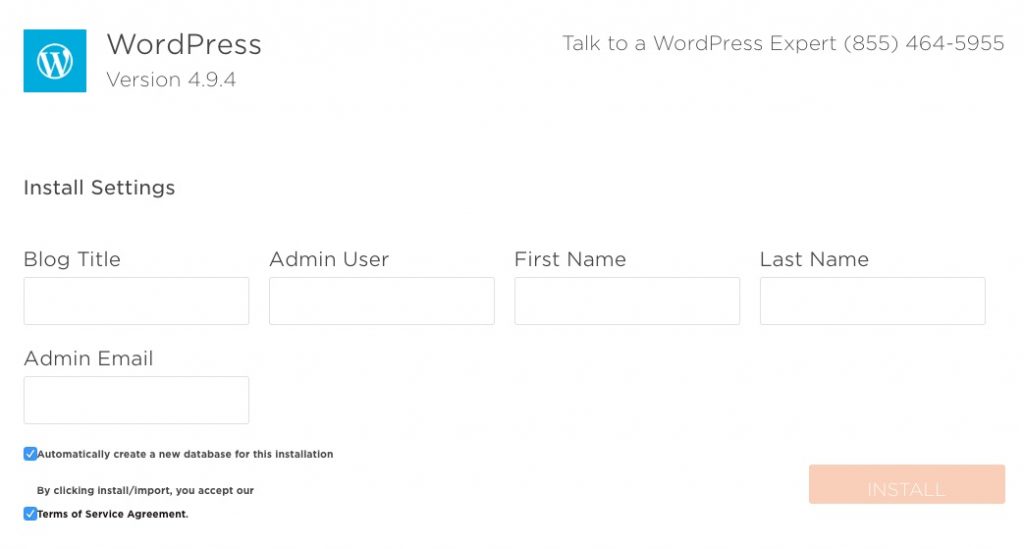
Now you are redirected to the installation completed page. Here you will see Installation details, including WordPress Login credentials.
I advise you to safely copy and paste your WordPress login details and keep them somewhere in your computer file.
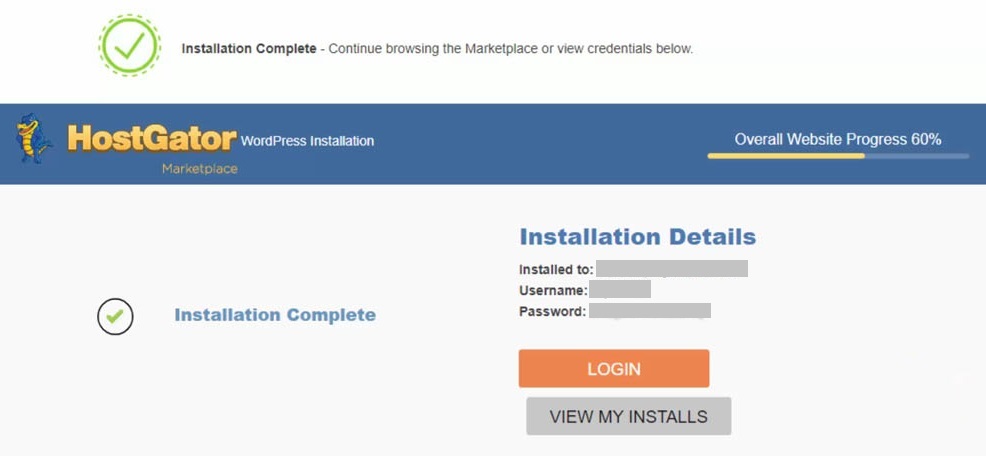
You have now successfully installed WordPress on HostGator.
As a next step, you need to login into your WordPress dashboard.
To login to your WordPress dashboard, type your domain in the address bar, for example, yourdomain.com/wp-admin, and enter.
Now, you will redirect to the WordPress login page and enter the WordPress username and Password. Now you are in the WordPress dashboard.
Continue to create your successful website or Blog.
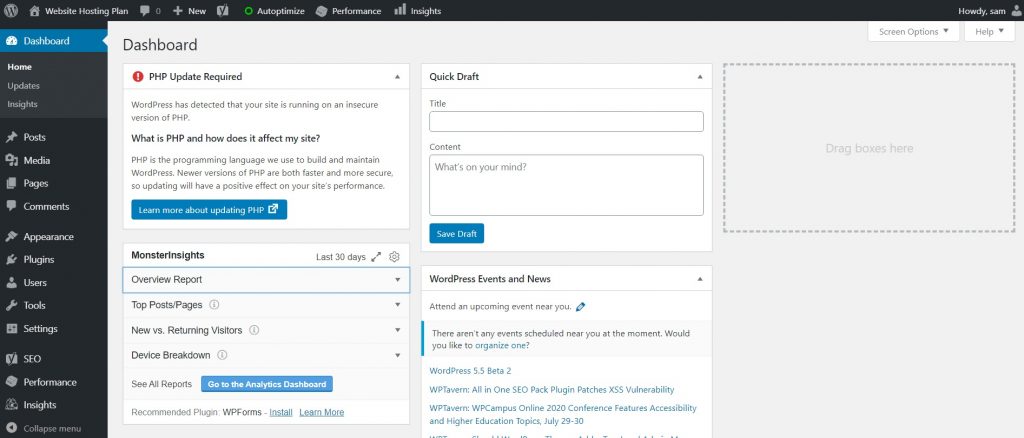
I hope you have learned with my step-by-step guide on how to Install WordPress on HostGator.
Please write your comment below.