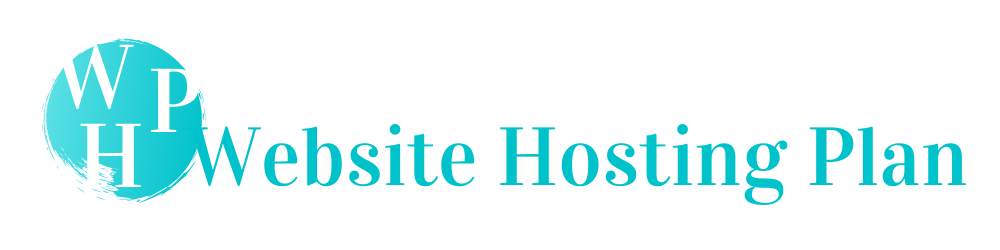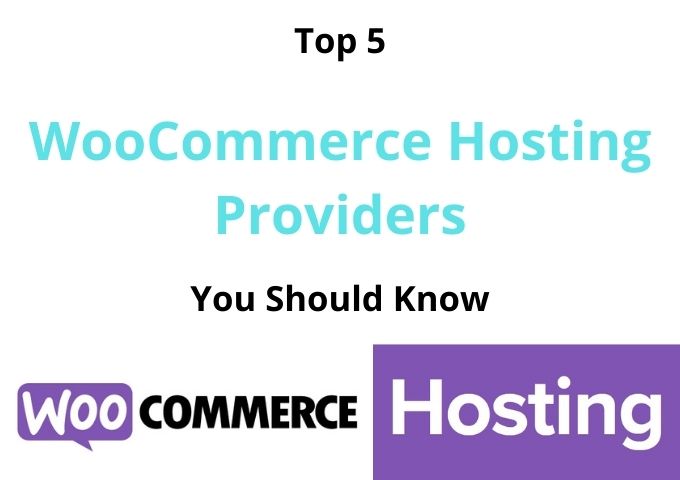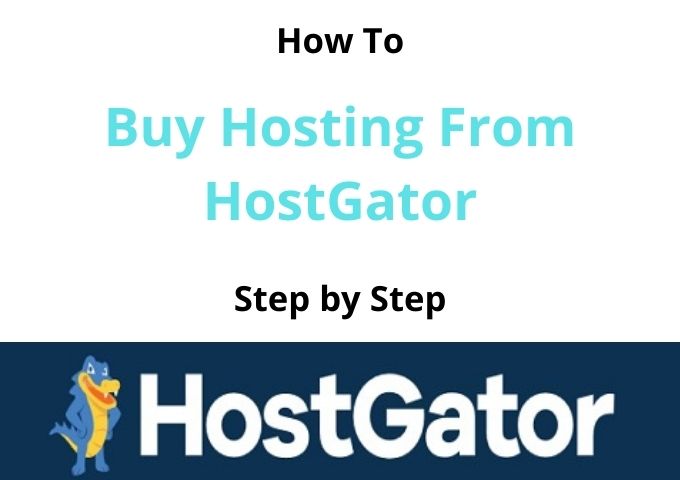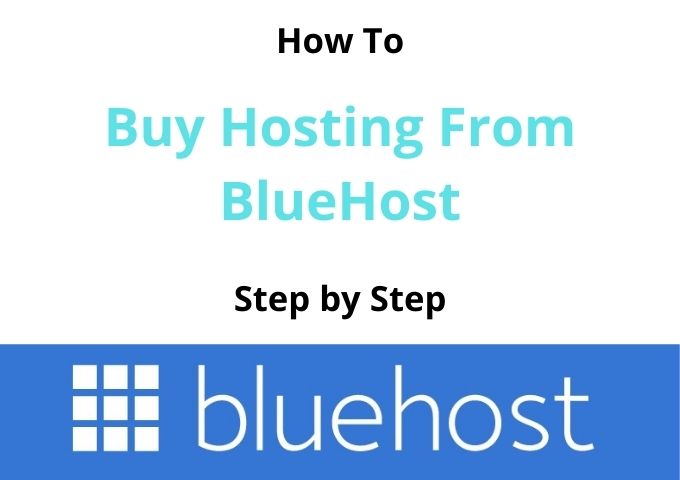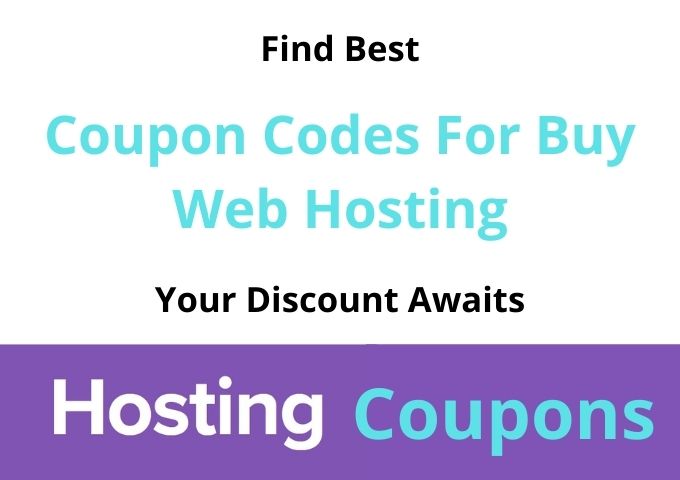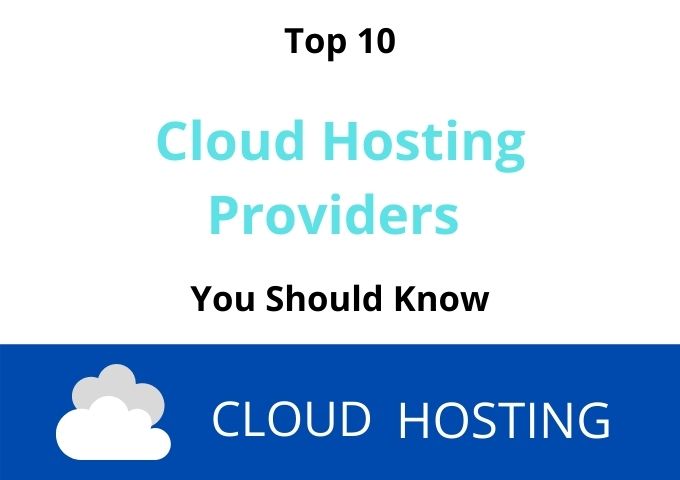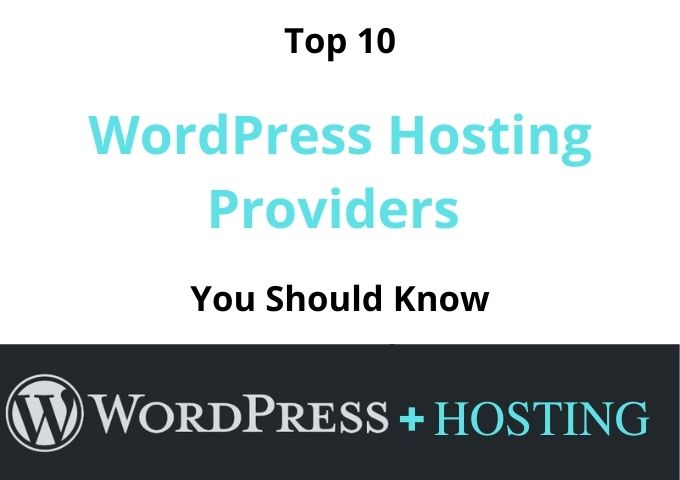How To Buy Web Hosting from SiteGround 2021
The first step you should go to SiteGround Homepage and click on Get Started Orange Color button on WordPress Hosting. Please follow the screenshot with step by step guidelines below. You can learn how to buy hosting from SiteGround.
Choose SiteGround Hosting Plan
On the next page, you can see three different hosting plans. It would be best if you had to choose as your preferred hosting plan from the Startup plan, GrowBig plan, Gogeek plan. Specially SiteGround offers you a money-back guarantee for 30 days.
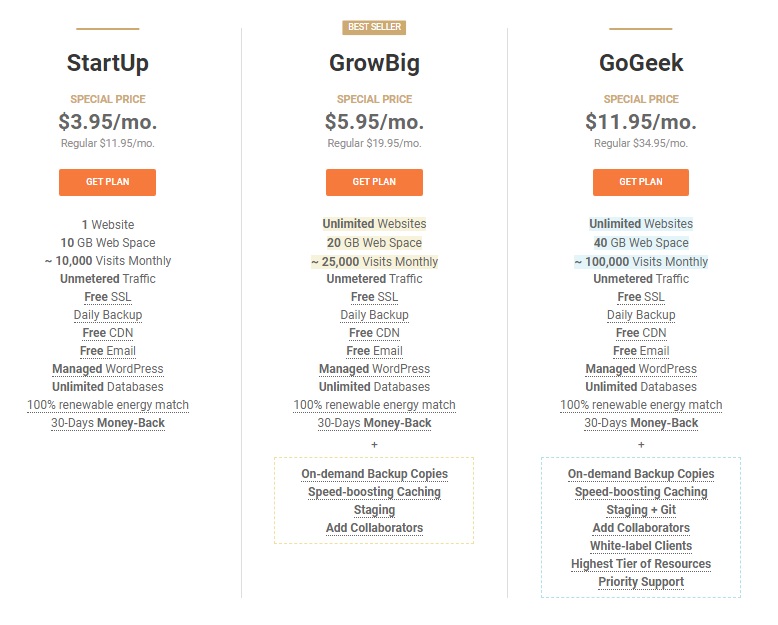
SiteGround Hosting StartUp Plan
If you have an idea to host one website, the StartUp Plan is the best to host with one website with included features.
Remember that you can always change to a different plan at any time if you need the future.

SiteGround Hosting GrowBig Plan
GrowBig plan is the most recommended and Bestseller plan in the SiteGround hosting. This offers additional features and allows you to host Unlimited Website.
In addition, they offer On-demand Backup Copies, Staging, Speed Boosting Catching, and Add Collaborators.
(I can recommend this plan for every blogger)
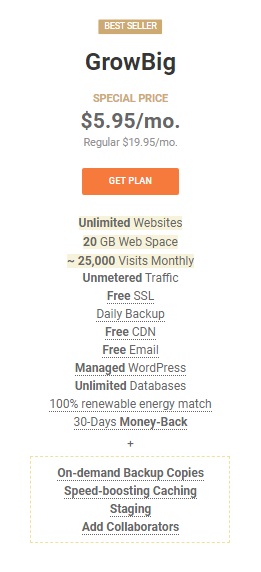
SiteGround Hosting GoGeek Plan
GoGeek Plan is an exceptional plan that you can upgrade to 40 GB Web Space. As well as in this plan offer On-demand Backup Copies, Speed Boosting Catching, Staging + Git, Add Collaborators, White Lable Clients, Highest Tier of Resources, and Priority Support.
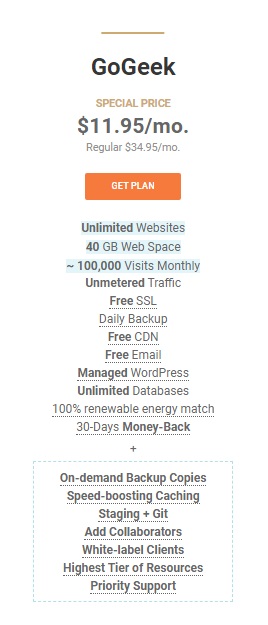
Enter Your Domain Name or Select New Domain
As a next step, you should have to choose a Domain, or You should have to register a new domain from SiteGround. But I recommend you to buy a Domain from any other domain provider like NameCheap or GoDaddy because you can buy the domain for a low price.
If you have your Own Domain, you should have to select I already have a Domain. Then you have to enter your domain name and click on the Green Color Proceed button for the next step.
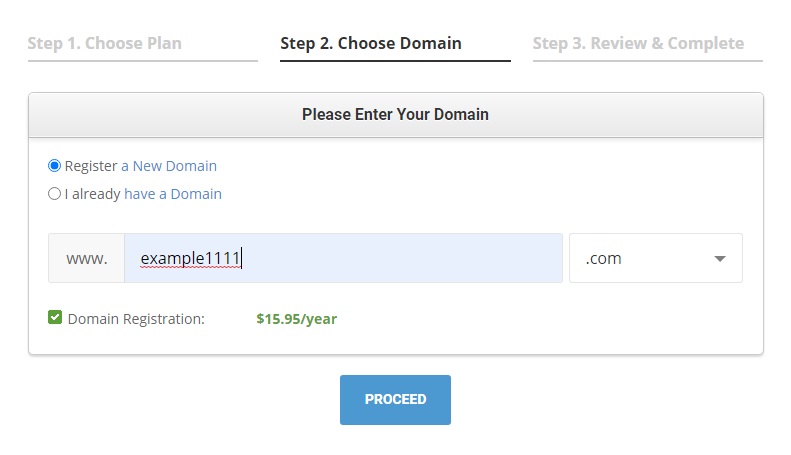
Create SiteGroung Hosting Account
In the third step, you should have to continue Creating your SiteGround Hosting account and have to enter your personal information.
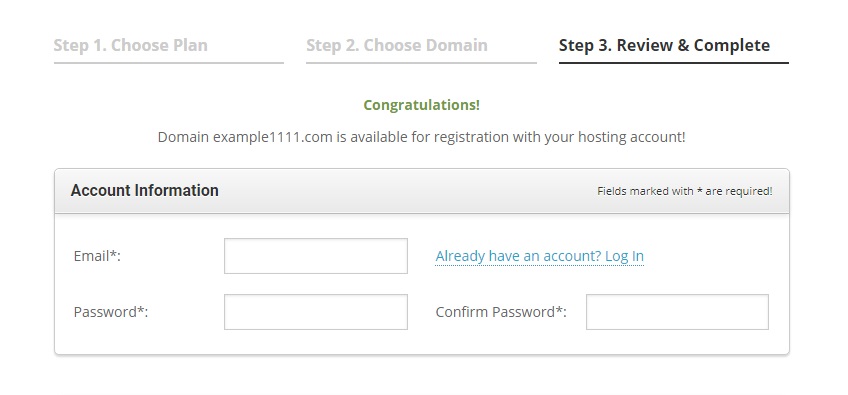
You have to enter your personal information, including your country, address, contact numbers, etc. I suggest you double-check your information and make sure that all are correct.

Enter Your Payment Information
Here you can enter your credit card details to buy hosting from SiteGround.
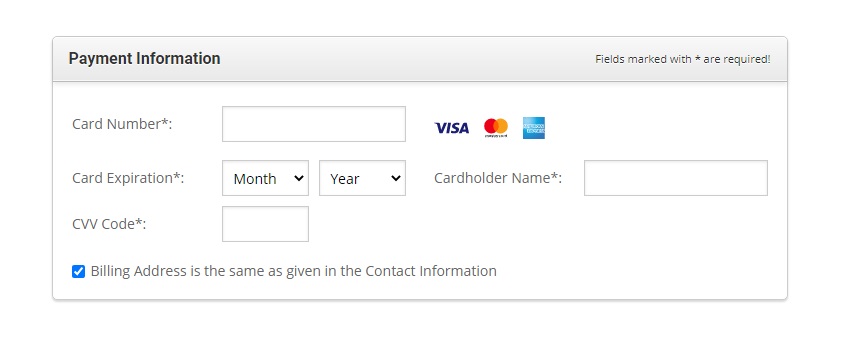
This is the last step of your buying hosting from SiteGround. I recommend you choose your plan for 24 months as you can notice that it can reduce the price.
In this part, you should have to select the right package information to pay extra attention. You can choose the account plan as you wish for 12 months, 24 months, or 36 months. You will get free domain registration and free Let’s Encrypt SSL certificate.
In the extra services section, you can select the service you want, including or excluding the SiteGround hosting service. But I suggest you remove all the tick marks and unchecked all because you can find complimentary free alternatives.
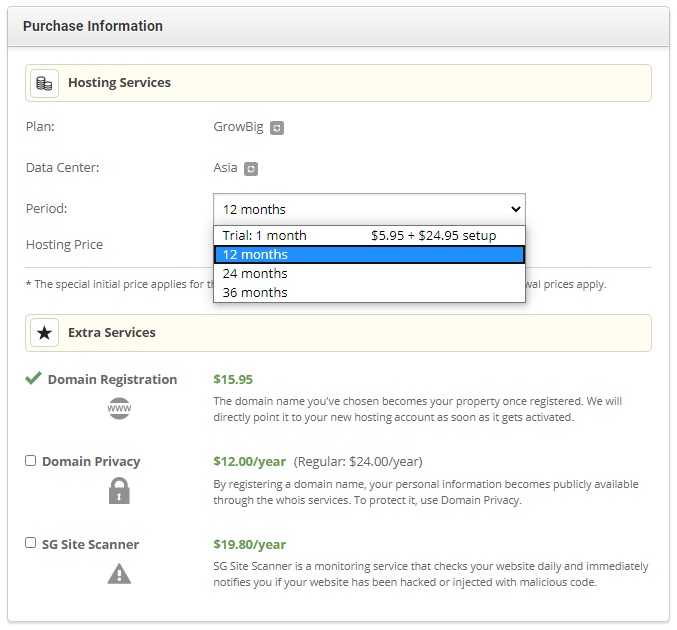
You can also see the completed details of your orders hosting plan. Once you review the order, you must have to agree to the terms and conditions below and proceed with clicking on the Pay Now button.
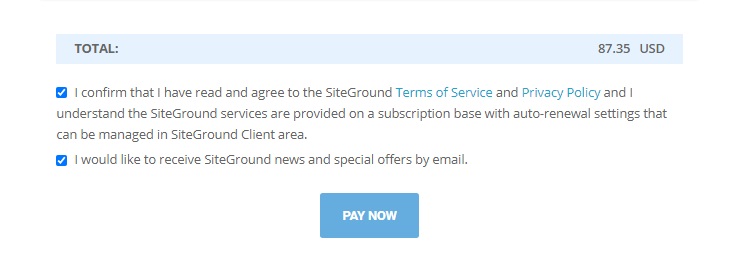
Once you click on the Pay Now button, you will redirect to the payment confirmation page, and you will receive the email of the confirmation of your new SiteGround hosting account details.